How to make an HSA contribution online
You have the option of making online after-tax deposits into your Health Savings Account (HSA) outside of your before-tax payroll deduction contributions. Simply sign into your account to make a contribution online.
How to make an HSA contribution online
- Sign in to your account.
- Once you are logged in, select "Contributions" in the black drop-down menu, then select "Make an HSA Contribution" or you can choose "Make a Deposit" from the "I want to..." section.
- Then choose "Transfer from a bank account" to enter your external banking details and contribution amount. Note: The option for "Payroll deduction/direct deposit" will provide your HSA account number and direct you back to your employer to set up pre-tax payroll deductions.
- Select "Go here to add a bank account" to add the external banking information from which you want to transfer funds.
- Select the "+ Add a New HSA Bank Account" button.
- Enter your bank account details and select "Add this Bank Account."
- A pop-up window will appear with "Next Steps." Watch for two small deposits that are under $1.00 each in the bank account that was just added. This is done to verify your account. This may take up to three days before the two deposits from Optum Bank appear.
- Once you see the two small deposits in your bank account, you will need to log in to your account and go to "Settings" in the black drop-down menu and select "Account Profile."
- Select the "Verify Bank Account" button and enter the two amounts, then choose "Submit." Once the account is verified, you can immediately use the new bank account.
- Now you are ready to make a deposit. Choose "Contributions" in the black drop-down menu, then select "Make an HSA Contribution", or choose "Make a Deposit" from the "I want to..." section.
- Select "Transfer from a bank account" and then "Continue."
- Fill in the amount you want to contribute, the date you want the deposit to take place, the frequency, and the bank account that you want the contribution to come from. Then select "Continue."
- Review your information and click "Submit."
- Wait for the pop-up window that will confirm your contribution has been processed.
Top